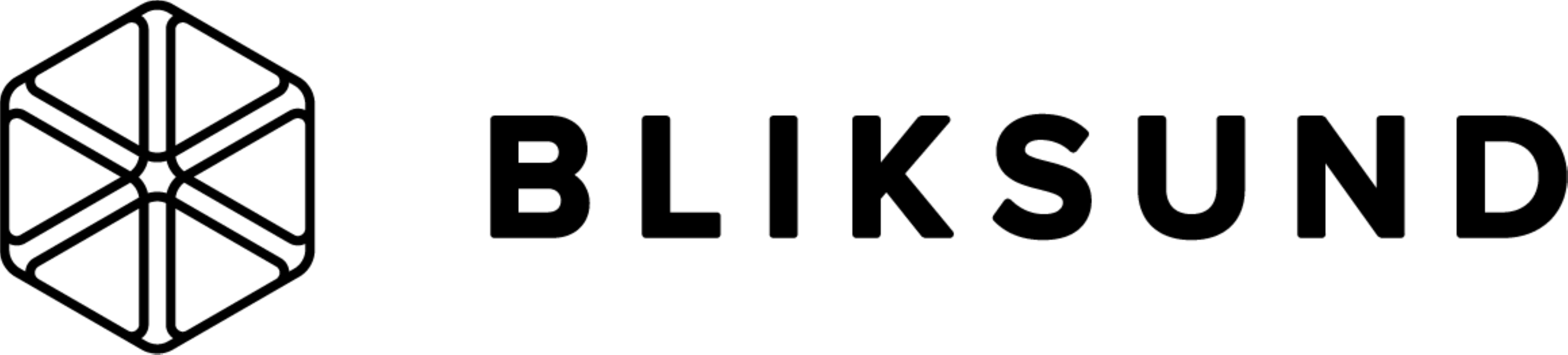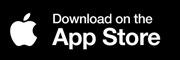First we need to go to your incidentshare GO account - click the "Getting started" menu.
- Copy the RTMP url (mark, edit and copy the url)
- Make sure your Teradek Cube and computer are connected to the same network with internet connection.
- Open TeraCentral and select configure settings. The password is Admin.
- Go to; “video setup” select “stream settings”
- Switch stream mode and select RTMP.
- On the bottom right of the window.
- click show advanced settings
- Now, paste the RTMP string information from your IncidentShare GO site to the
- Server Primary URL location.
- Leave the backup server empty and type the desired stream name.
- Select any other option that may be useful to your application. Click apply.
- If you have enabled auto start broadcast - You should be able to see the feed on the IncidentShare GO site already.
For further or advanced technical support visit our knowledge base at go.incidentshare.com.